General
- The Programs List is on the left, and the Drawing Area is on the right.
- The green triangle in the center of the Drawing Area is the Turtle. The turtle is what does all of the drawing for you. Tell the turtle where to go, and he will draw a line behind him.
- Tap the Drawing Area to toggle full screen mode.
- Tap the
 button to save your drawings to your iPad's Photos for later viewing or sharing with others. button to save your drawings to your iPad's Photos for later viewing or sharing with others.
- Tap the
 button to print out your drawings directly from your iPad to any AirPrint-enabled printer on your network. button to print out your drawings directly from your iPad to any AirPrint-enabled printer on your network.
|
|
File Sharing
- Copy logo programs back and forth between Logo Draw and your computer using the File Sharing functionality in iTunes:
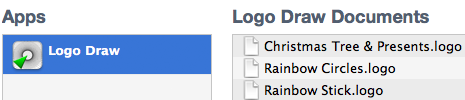
|

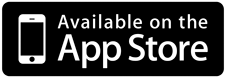
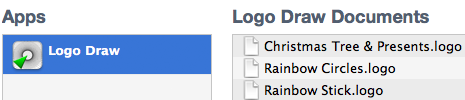
 button to save your drawings to your iPad's Photos for later viewing or sharing with others.
button to save your drawings to your iPad's Photos for later viewing or sharing with others.
 button to print out your drawings directly from your iPad to any
button to print out your drawings directly from your iPad to any  button to create a new program or to make a copy of an existing one. Tap the Trash button to delete a program. (Sample Programs cannot be deleted.)
button to create a new program or to make a copy of an existing one. Tap the Trash button to delete a program. (Sample Programs cannot be deleted.)
 button to delete the selected command.
button to delete the selected command.